Slack has revolutionized the way teams communicate and collaborate. Originally designed as a chat application, Slack has evolved into a powerful tool for project management, providing features that streamline workflow and enhance productivity.
This article will guide you through using Slack for project management, highlighting its functionalities and offering practical examples to help you get started.
Getting Started with Slack for Project Management
Let’s get started with setting up Slack for the project management needs.
1. Setting Up Slack: Creating an Account and Workspace
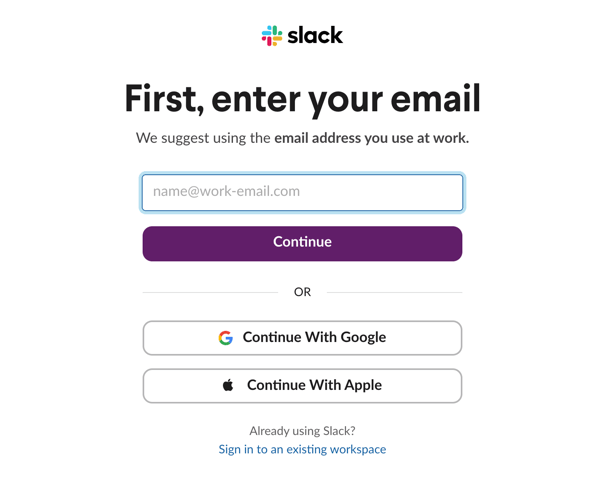
To begin, sign up for Slack by creating an account and setting up your workspace. Your workspace serves as the central hub for your team’s communication and project management activities.
Customize your profile and preferences to suit your working style and integrate with other tools your team uses.
2. Navigating the Slack Interface
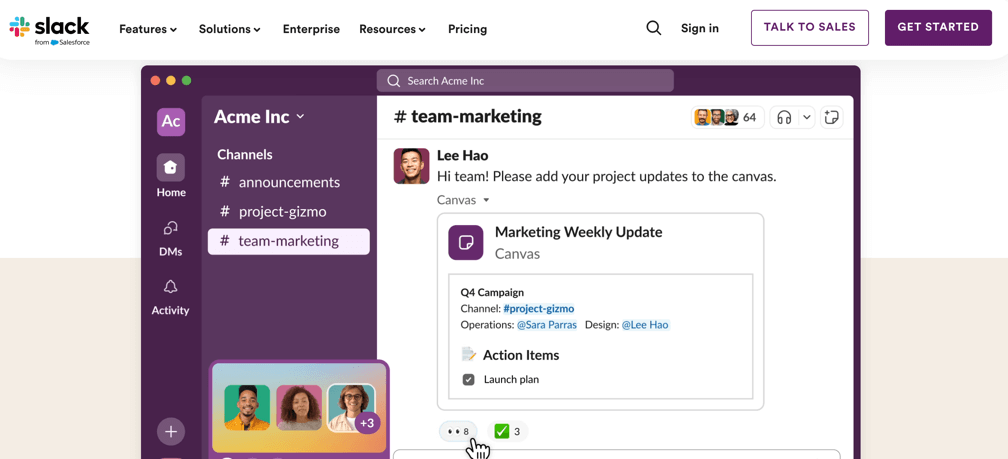
Familiarize yourself with Slack’s interface, which includes channels, direct messages (DMs), and notifications. Channels are dedicated spaces for specific topics, projects, or teams, while DMs allow for private conversations between team members.
Notifications can be customized to ensure you stay updated on important activities without being overwhelmed by less critical messages.
Setting Up Project Management Channels
Slack lets you create channels, so use this super-cool feature to streamline your project management efforts.
1. Creating Project-Specific Channels

Start by creating channels dedicated to your projects. For instance, you might have channels like #project-alpha, #marketing-campaign, or #product-launch. This organization ensures that all discussions, files, and updates related to a project are centralized, making it easy for team members to stay informed.
2. Using Private vs. Public Channels
Decide whether channels should be private or public. Public channels are visible to everyone in the workspace, which is useful for transparency and company-wide updates. Private channels, on the other hand, restrict access to invited members only, providing a secure space for sensitive projects or confidential discussions.
3. Best Practices for Naming and Organizing Channels
Adopt a consistent naming convention for your channels. For example, prefix project-related channels with “proj-” (e.g., #proj-alpha). This helps in easily identifying and accessing relevant channels. Additionally, organize channels by departments or functions to streamline navigation.
Managing Tasks and Projects in Slack
Here is how you can manage tasks and projects using the Slack tool.
1. Integrating Task Management Apps
Enhance Slack’s functionality by integrating task management apps like Asana, Trello, or Monday.com. These integrations allow you to create, assign, and track tasks directly within Slack, reducing the need to switch between multiple tools.
2. Using Slack’s Native Task Management Features
Slack also offers native task management features such as reminders and to-do lists. You can set reminders for yourself or team members by typing /remind followed by the task and due date. To create to-do lists, use the pin feature to keep important messages at the top of the channel for easy reference.
3. Creating and Assigning Tasks
Create tasks within Slack by using the ‘message actions’ feature. Hover over a message, click on the three dots, and select ‘Create a task’. This converts the message into a task, which you can then assign to a team member, set a due date, and track its progress.
Collaboration and Communication
You can use Slack to collaborate with your project teams and use it for messaging and sharing files.
1. Using Threads to Keep Conversations Organized
Threads are a valuable feature in Slack for maintaining organized conversations. Instead of cluttering the main channel with replies, use threads to respond to specific messages. This keeps discussions focused and makes it easier to follow conversations related to particular topics.
2. Sharing Files and Documents
Slack supports file sharing, allowing you to upload documents, images, and other files directly into channels or DMs. Use Slack’s integration with cloud storage services like Google Drive or Dropbox to share and collaborate on files without leaving the app.
3. Utilizing Slack Huddles and Clips
Slack Huddles and Clips are great for quick, real-time interactions. Huddles are lightweight voice calls that can be started instantly within any channel or DM, perfect for impromptu discussions. Clips allow you to record short video or audio messages, which can be useful for sharing updates or instructions when team members are not available for live meetings.
Tracking Progress and Productivity
Easily track productivity and progress using Slack:
1. Setting Milestones and Deadlines
Milestones and deadlines are critical for keeping projects on track. Use Slack’s calendar integrations (e.g., Google Calendar, Outlook) to schedule key dates and set reminders. This ensures everyone is aware of upcoming deadlines and can plan their work accordingly.
2. Using Slack Reminders and Notifications
Leverage Slack’s reminder and notification features to stay on top of tasks. Set personal reminders for important tasks and configure channel-specific notifications to alert you of critical updates. This helps in maintaining focus and ensures that no important detail is missed.
3. Monitoring Progress with Integrations
Integrate Slack with project management tools like Jira or Trello to monitor progress. These integrations allow you to view task updates, status changes, and other project metrics within Slack, providing a comprehensive overview of your project’s progress.
Automating Workflows
Here is a brief overview of Slack’s automation workflow:
1. Introduction to Slack Workflows
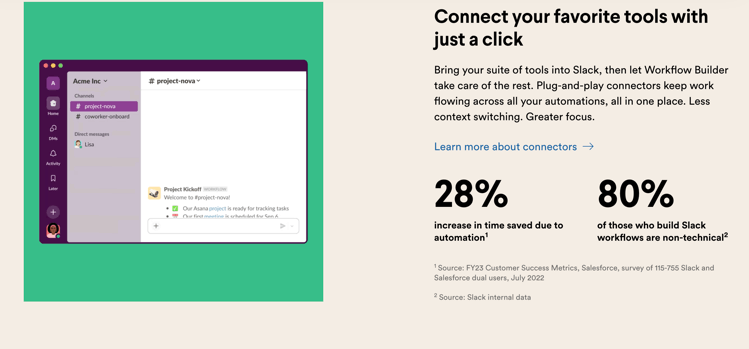
Slack’s workflow automation capabilities can significantly enhance efficiency. Workflows automate repetitive tasks, reducing manual effort and minimizing errors. For example, you can create workflows to automatically assign tasks, send reminders, or update project statuses based on predefined triggers.
2. Setting Up Automated Reminders and Task Assignments
Use Slack’s Workflow Builder to set up automated reminders and task assignments. For instance, you can create a workflow that sends a weekly reminder to the project team to update their task statuses. This ensures consistent progress tracking and accountability.
3. Using Workflow Builder to Streamline Repetitive Tasks
Workflow Builder also allows you to create complex automation involving multiple steps. For example, a workflow could automatically notify stakeholders when a task is completed, move the task to the next stage, and update the project timeline. This streamlines project management processes and ensures smooth transitions between project phases.
Enhancing Project Visibility
1. Using Slack Lists for Project Tracking
Slack Lists are an excellent tool for tracking project tasks and milestones. Lists allow you to create, manage, and visualize tasks within Slack. You can group, sort, and filter items to focus on the most relevant information, ensuring that everyone is on the same page.
2. Visualizing Project Data with Boards and Tables
Customize how project data is displayed using board and table views. Boards provide a visual representation of tasks, similar to Kanban boards, while tables offer a structured, spreadsheet-like view. Switching between these views helps in understanding project status and identifying bottlenecks.
3. Customizing Views and Filters
Tailor Slack Lists to your needs by creating and saving custom views. You can sort and filter tasks based on priority, due date, or assignee. Save these views for quick access, making it easier to manage large projects with multiple tasks and team members.
Best Practices for Effective Project Management on Slack
Here are some of the best practices for using Slack for effective project management:
1. Establishing Communication Protocols
Set clear communication protocols to ensure effective collaboration. Define when and how team members should use channels, threads, and DMs. Encourage regular updates and check-ins to keep everyone informed about project progress and potential issues.
2. Encouraging Team Collaboration and Engagement
Foster a collaborative environment by encouraging team engagement. Use Slack’s reactions and polls to gather feedback and make decisions. Recognize and celebrate team achievements to boost morale and maintain a positive work culture.
3. Regularly Reviewing and Optimizing Project Management Processes
Periodically review your project management processes to identify areas for improvement. Solicit feedback from team members and stakeholders to understand what’s working well and what can be enhanced. Continuously optimize your workflows and tools to maintain high efficiency and productivity.
Tips and Insights from Project Managers
Project managers highlight the importance of maintaining organized channels, using threads for detailed discussions, and leveraging integrations to streamline workflows. They also emphasize the value of regular check-ins and transparent communication in keeping projects on track.
Conclusion
Slack is a versatile tool that can significantly enhance your project management capabilities. By setting up dedicated channels, integrating task management apps, and utilizing Slack’s native features, you can streamline your workflow and improve team collaboration.
Start using Slack for your project management needs today and experience the benefits of a more organized and efficient work environment.
You May Also Like:


[…] Wrike integrates with a wide array of tools such as Slack, Salesforce, and Google Drive, enhancing its […]
[…] with over 1000 apps including Slack, Google Drive, and […]